Update WordPress Themes with the Envato Market Plugin
Keeping your WordPress themes and plugins up to date is just as important as updating your core WordPress installation. If you’re using a free theme or plugin via WordPress.org then you’re probably familiar with the auto-updates via your dashboard.
Normally when you see a notice in your admin navbar that you have an update you can go to Dashboard > Updates and all you have to do is confirm the update to a WordPress.org theme or plugin, or to your core WordPress installation. Easy right? Well with the Envato Market plugin updating all of the premium themes and plugins you’ve purchased from Themeforest and Codecanyon can be just as easy.
In this guide we’ll walk you through all of the steps for downloading the free Envato Market plugin, as well as installation and setup. Before you get started it’s important to note that you must use an admin account on your WordPress site to install the plugin and enable auto-updates
Envato Market Plugin Installation
The very first step is to download the Envato Market plugin. This is available on Envato (as well as via Github) and is completely free. All you need to do is go to the Envato Market plugin page and click on the Download button.
After downloading, you go to Plugins > Add New. You click the Upload Plugin button to upload and install your downloaded plugin.
After activating the Envato Market plugin, you should see a new Envato Market menu item in your WordPress dashboard.
Envato Market Plugin Setup
The next step is to sync the Envato Market plugin with your Envato account to have access to all of your marketplace purchases as well as item updates.
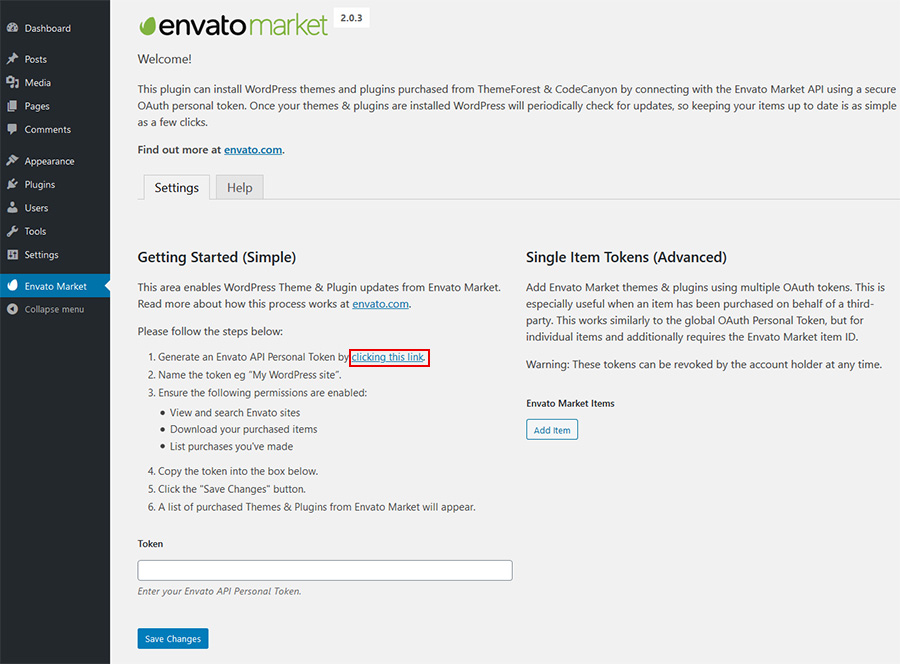
To get started click on the Envato Market link in your dashboard menu. You should see a screen similar to the one above. The very first step is to create an Envato API token. To do this, click on the Generate an Envato API Personal token link (highlighted in red above).
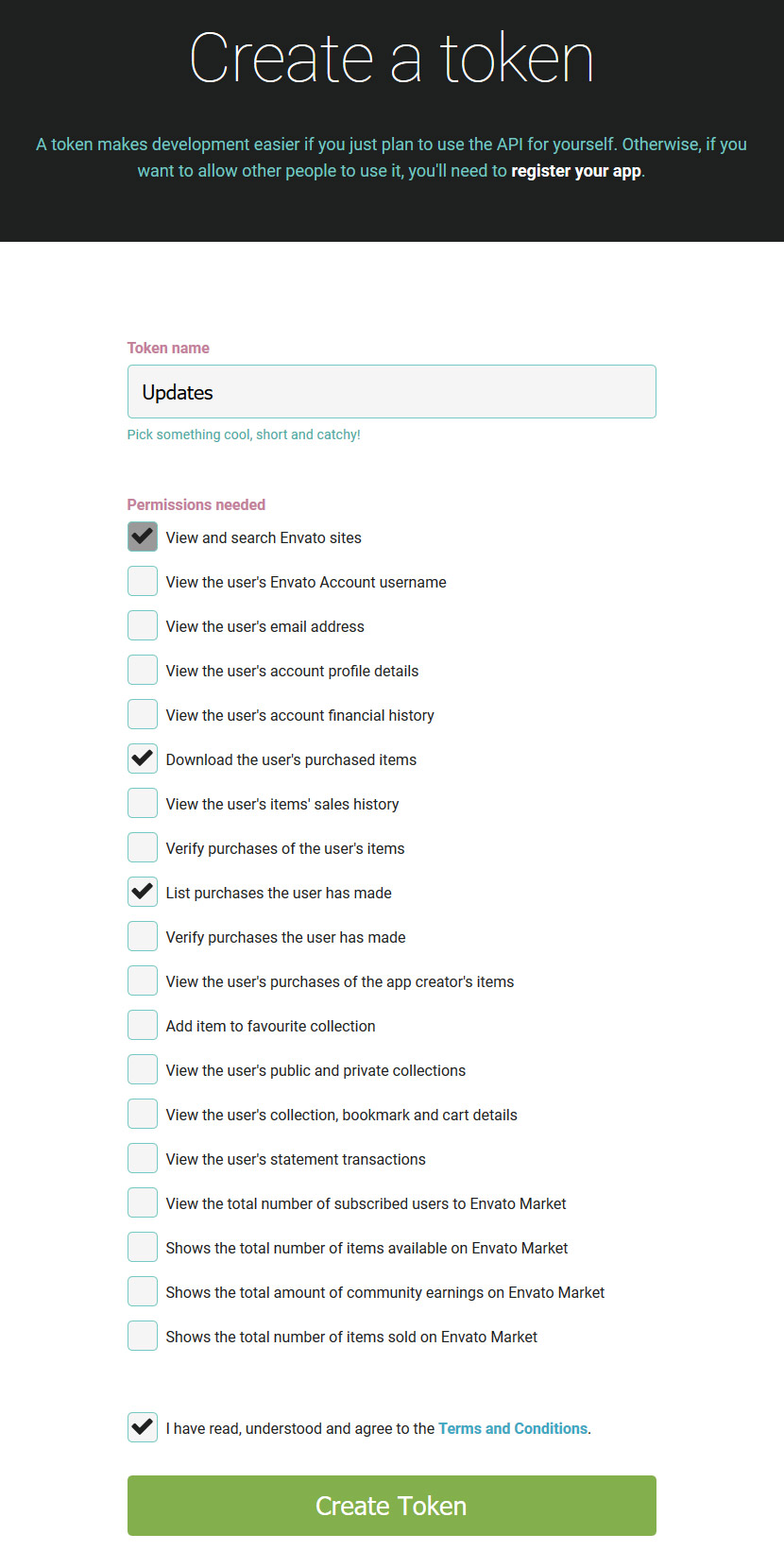
If you’re already logged into your Envato account you’ll be taken to the screen above (otherwise you will be prompted to login first before being redirected to this page). On this screen you can see what the Envato Market plugin is requesting permission to access via your Envato account (Envato sites, the ability to download your items, a list of your purchases and verification of your purchases).
To proceed give your token a name, check the box that you have read and agree to the terms and then click the Create Token button to create your token.
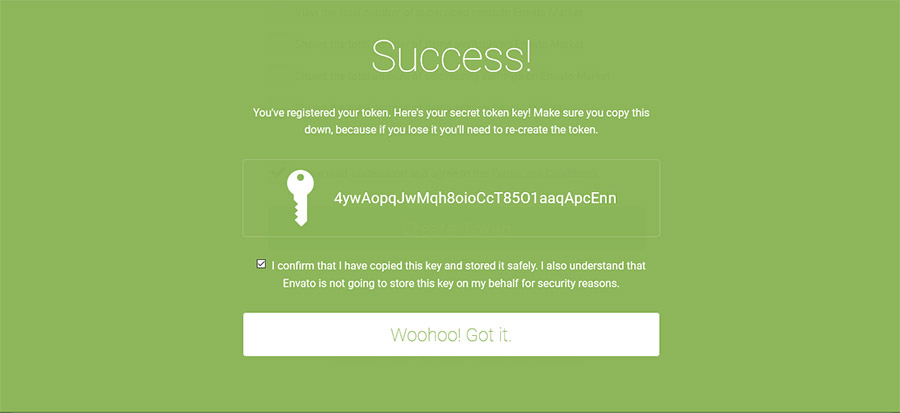
Once your token is created you will see a green success screen. Copy your token code (this is very important since Envato doesn’t store a copy of the token for you), check to confirm that you’ve copied it and click the white button that you got it.
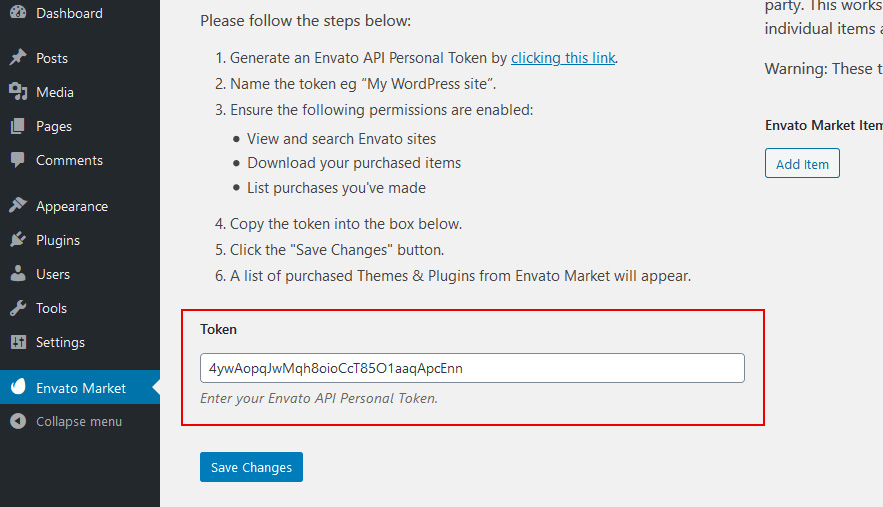
Now go back to your WordPress installation and paste your Envato API token then click save.
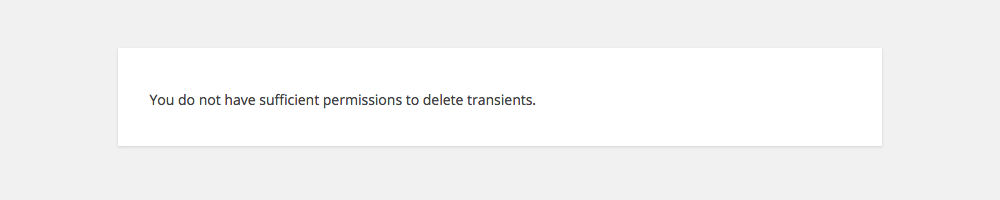
It’s possible that you might see the error above when you first enter your token. Don’t worry, just go back to the previous page and try again. It should work on the second go.

Once your token is saved and validated your page will refresh to show your Envato Market landing page with added tabs for your items. The added tab(s) display all of your theme and plugin purchases as well as their version numbers and quick links to the theme and author pages.
To update the theme, you just click on the Update Available button (if an update is available). You can also update the theme in Appearance > Themes or Dashboard > Updates
You can also install the new purchased theme/plugin here.
A Note For Web Designers & Design Agencies
If you are a web design freelancer or a design agency that purchases themes for clients you can use the Envato Market plugin to keep your clients’ sites up to date as well. You shouldn’t give your clients access to all your purchases, so instead you should use the Single Item Tokens section.
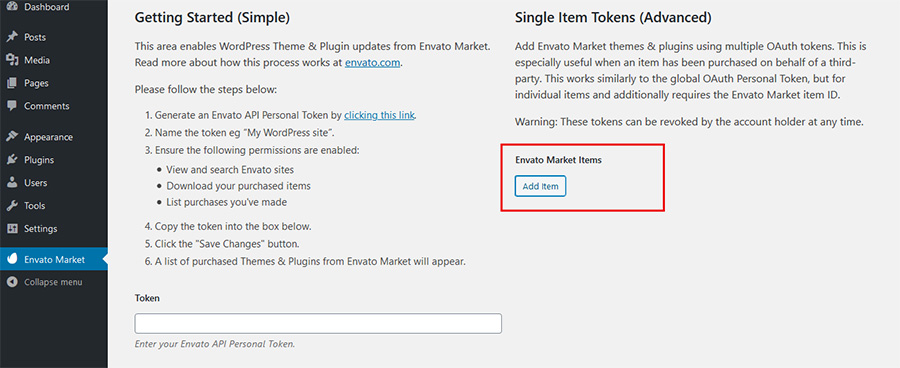
You’ll first need to install the Envato Market plugin on your client’s site and then create a token by clicking on the Generate an Envato API Personal token link. Make a copy of your token just like you would if you were creating your own token.
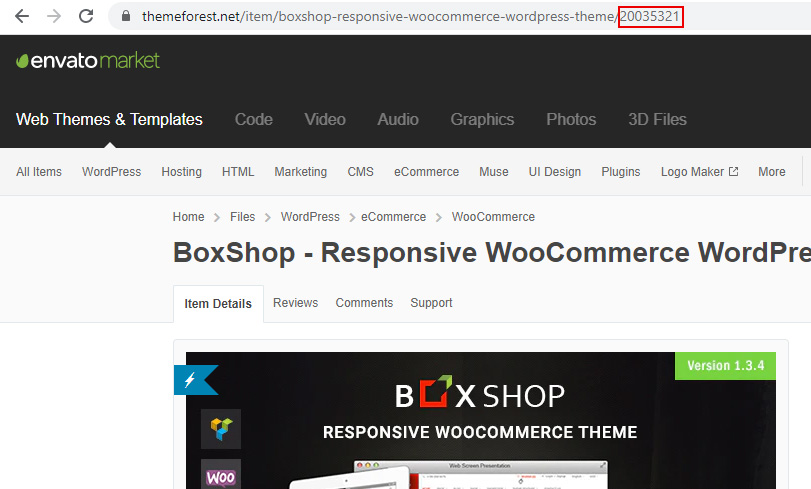
Next you’ll also need to locate the Item ID for your client’s theme and/or plugin(s). To find the ID simply go to the Themeforest or Codecanyon item page and copy the numerical ID at the end of the URL.
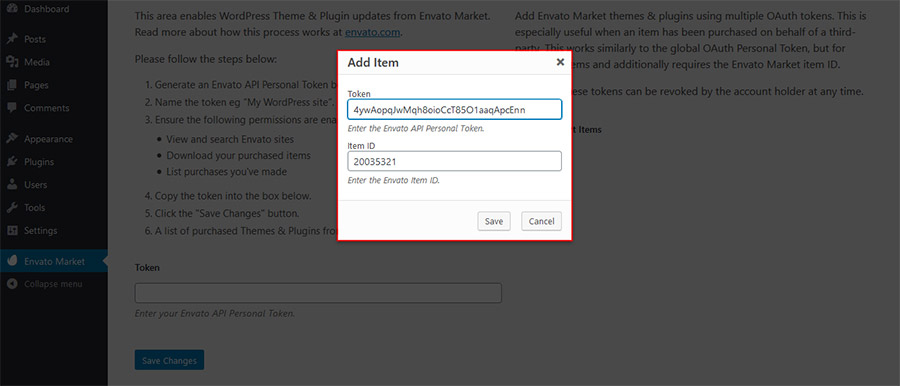
Now navigate back to the Envato Market page within your client’s site, instead of pasting your token in the available global field, you click on the Add Item button. This will open a popup to enter your Envato Token and the item ID.
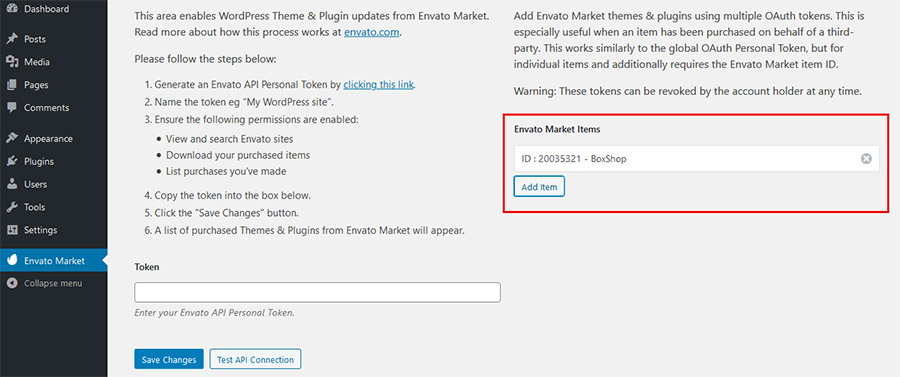
Once you save the item you can repeat the process to add all of your other purchases for this specific client.
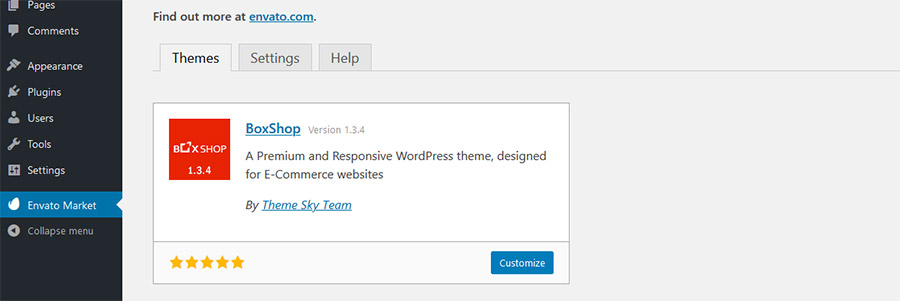
Now the WordPress installation you’ve been working on will only show the items (and related updates) that you have added. Non-developers might also want to consider this plugin if you’ve made many Envato purchases over the years and only want to see updates for the items you’re currently using.

